A. Introduction
On this page, you can see the groups saved so far in list form.

Playback in this app works on a group basis.
Therefore, after installing the app, the "Config0" group is created automatically by default, but the target is always saved in the "Config0" group unless the user creates a new group.
Even if the user deletes all groups, the app requires at least one group to exist, so the "Config0" group is created again.
"Config0" group can be changed to another group name.
B. composition
1. Group selection
As shown in the figure below, you can see the list of groups saved so far.

2. Group pop-up window
If you press a specific group in the list briefly, you can check the targets stored in the group as shown below.
For capture targets, you can see image thumbnails (small images) on the target.

2.1. Target representation when calling a group
If the target is set for group call, the target is displayed in yellow as shown in the figure below, and the group name to be called is written in the group call.

2.2. Expression when deleting the image of the capture target
If the image is deleted from the capture target, the capture target will also be shown as a capture target like a normal target and swipe target as shown in the figure below.

In other words, if the shape of the capture target (rectangular) is visible, the capture target exists but the image has been deleted. During playback, a notification message indicating that there is no image appears and playback stops.
3. Rename Group
When a group is selected from the list, the group name is set by default in [Rename Group] of the group pop-up window. You can re-save the group with a different name as shown in the figure below.
When changing to another group name, the [Confirm] button at the bottom of the pop-up window is changed to the [Save] button as shown in the figure below.
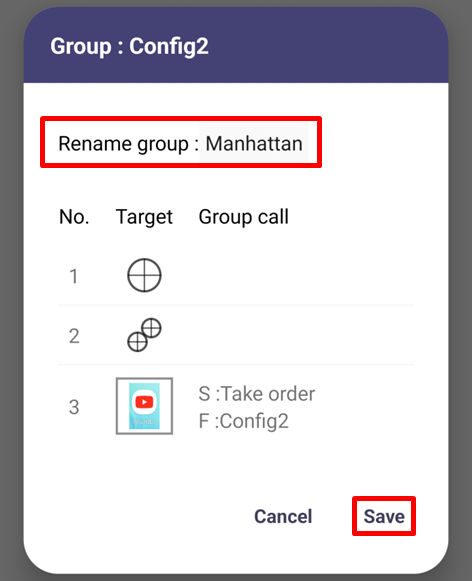
4. Delete Group
To delete a group, press the delete button in the group pop-up window by briefly pressing the group in the list, or long press the group in the list to select the checkbox and press the delete button to delete it.
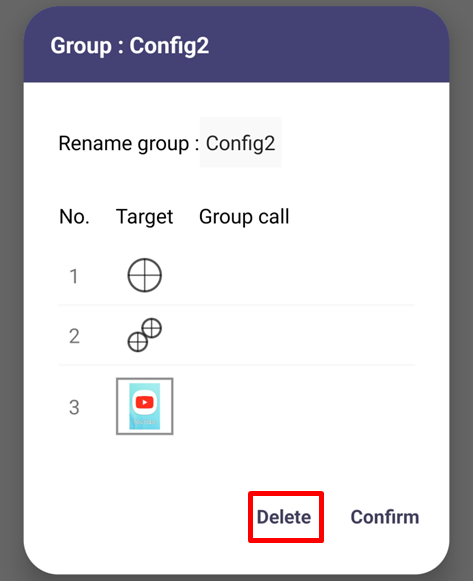
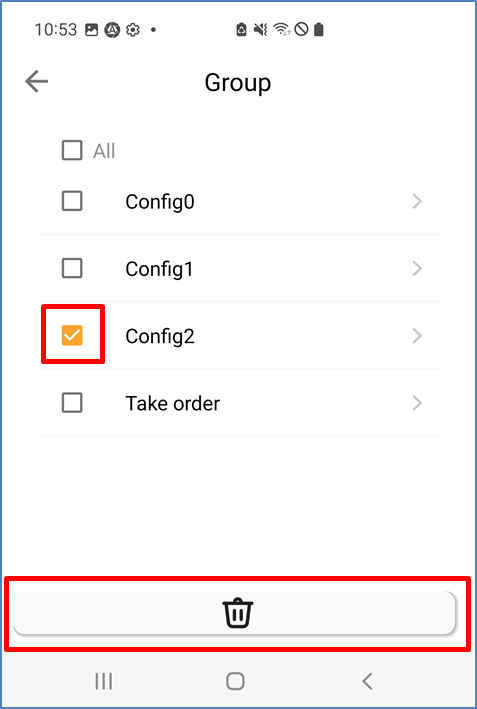
'Manual' 카테고리의 다른 글
| 7. Orverlay Menu (0) | 2023.06.07 |
|---|---|
| 6. Image page (0) | 2023.06.07 |
| 4. Setup page (0) | 2023.06.06 |
| 3. Home page (0) | 2023.06.06 |
| 2. Permission page (0) | 2023.06.06 |



