A. Introduction
On this page, you can see the images saved so far in the form of a list.

B. Composition
1. Image selection
As shown in the figure below, you can see a list of images saved so far.

2. Image pop-up window
If you press a specific image in the list briefly, you can check the image and the group the image is using as shown below.

3. Rename image
When an image is selected from the list, the image name is set by default in [Rename Image] of the image pop-up window.
You can resave the image with a different name as shown below.
When changing to another image name, the [Confirm] button at the bottom of the pop-up window will be changed to the [Save] button as shown below.

4. Delete image
To delete an image, press the delete button in the image pop-up window by short-pressing the image in the list, or select the checkbox by long-pressing the image in the list and delete it by pressing the delete button.
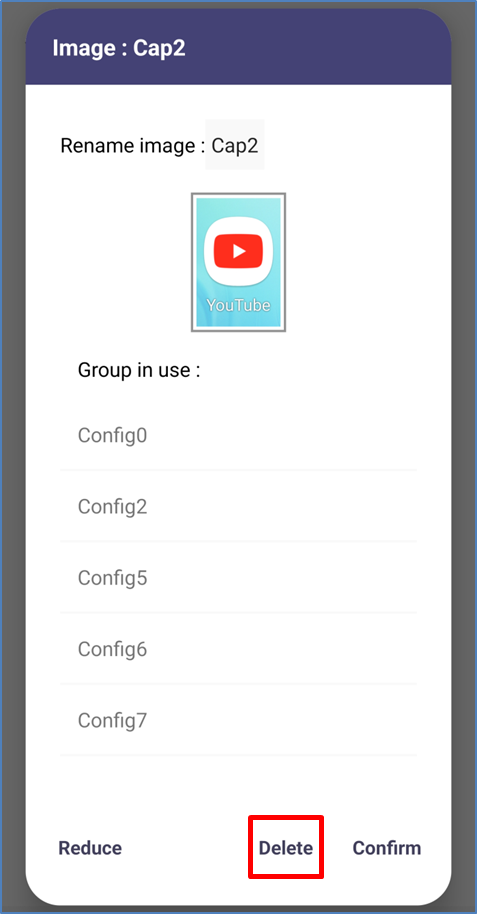
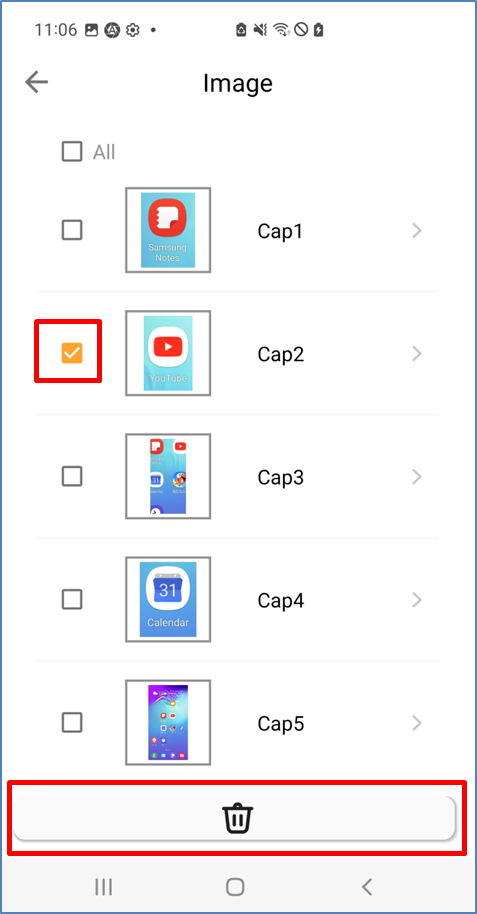
'Manual' 카테고리의 다른 글
| 8. Normal Target (0) | 2023.06.07 |
|---|---|
| 7. Orverlay Menu (0) | 2023.06.07 |
| 5. Group page (0) | 2023.06.06 |
| 4. Setup page (0) | 2023.06.06 |
| 3. Home page (0) | 2023.06.06 |



